Working from home? Speed up Your Internet Connection With These 10 Tips!
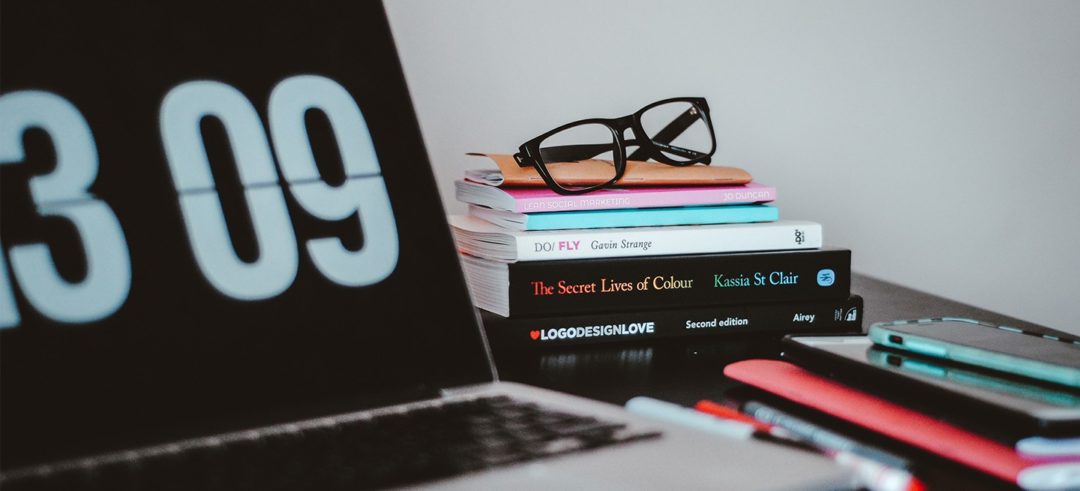
By \ March 25, 2020
Chances are, if you’re reading this on work time, you’re probably reading it from home thanks to coronavirus. And if you’re working from home, you know that one of the keys to productivity (besides being able to get away from pets/kids/significant others/etc.) is a fast internet connection, especially if you find yourself on multiple video calls, like so many of us do these days. Believe me, I know all too well.
I live in the woods in Baltimore City, in a neighborhood on the northern edge of town built in the 1920’s when they used to leave trees when building houses. That might sound strange to some, but I’m in an old neighborhood originally built on the far northern edge of town at a time when air conditioning didn’t exist. The single-family homes situated in the woods were designed to get residents out of the heat and the crowds of downtown into a more natural setting where trees would provide shade during Baltimore’s famously hot and sticky summers.
I also live on a hill. A very big hill that’s in the top 5 highest spots within the city limits. Our street is a dead end, too, and the combo of “big hill and dead-end street” means we get very little traffic. It also meant that we were some of the last to get cable in the area. And what we got wasn’t so great: the cable company (rhymes with “bombast”) decided to run the cable all the way up from the bottom of a steep, tree-covered hill.
The result is pretty much what you’d expect. The performance of our internet connection is fairly mediocre at best, when it rains (or snows or pretty much whenever the weather isn’t sunny with a light breeze and between 65-75 degrees fahrenheit) the internet slows to a fairly poky pace. It isn’t dialup, but it’s hardly the “blazingly-fast” speeds the company is fond of promising.
So we deal. And one of the ways we’ve dealt with our sub-optimal connection has been to get pretty good at implementing a range of tips and tricks to speed up our connections to the ‘net. And guess what? They actually work! Here are the top 10 tips and tricks I’ve found to put some zip in the internet.
- Test your internet connection speed. Sometimes what we perceive as “slow internet” is really “slow browser” or “slow computer.” The only way to know is to test your actual internet connection speed using one of the free utilities out there. Probably the simplest way to test your connection speed is to use Google’s built-in speed test. Just type “speed test” into Google and click the “Run Speed Test” button. In a couple of minutes, you’ll get a report of how fast your connection is relative to others. If you get a “normal” or “fast” (or even better) result, you’ll know it’s not your actual dwelling’s internet connection but might be because your computer or your browser is slow. You’ll find tips for addressing those problems later in this article.
- Think about shifting your work schedule. Many people don’t know that if you’re on a cable internet connection (which 66% of Americans are), you’re using a shared resource, typically one shared with your neighbors. And because there’s only a limited amount of bandwidth available, the more people use that resource, the more it slows down. In fact, if you’ve been working at home for the past week or so because of the pandemic, you may have already noticed that your connection seems to be slowest between approximately 9am and 5pm each weekday. Why? Because all your neighbors are working from home, too.If it’s possible — and we know that for many it may not be — try shifting your work (or at least your most internet-heavy work) to get online when your neighbors aren’t. This could mean avoiding high bandwidth tasks during typical workday hours, starting earlier, working later (with breaks, of course!) or even being strategic about high bandwidth activities by having your video conferences around lunchtime. Experiment and see what works best for your situation.
- Try switching to another DNS. “DNS” stands for “domain name server,” and a domain name server is what translates the human-friendly URL you type into your browser into a computer-friendly series of numbers called an “IP Address.” You don’t see this happening — the URL won’t change to a number in your browser — but it’s what’s going on behind the scenes when you request a web page or make an internet connection based on a domain name and not an IP number. If the DNS server you’re using is slow, your web browsing will be slow.To find a faster DNS, just use Google’s handy free tool Namebench. Available for Windows and OSX, Namebench will test a bunch of public DNS servers and tell you which one’s the fastest for you. It could be the one you’re already using, but there’s a good chance you’ll find a faster one. To change your DNS server settings, use these simple directions if you’re on OS X or these if you’re using Windows. Please note that some ISPs block DNS calls from apps like Namebench. If this is the case for you, try one of Google’s public DNS servers.
- Turn everything on and off again. While it might be kind of an IT support cliche, turning things on and off again can often clear up a whole bunch of problems by clearing the memory and killing off background processes that might be doing weird things. First turn off your computer (really turn it off…don’t just put it to sleep) and then turn off your router (the box that connects to the cable coming into your house), count to 10, and turn it back on again. Wait 10 minutes until all the lights come back on (yes…just be patient!) and then turn your computer back on again and try browsing a few websites.
- Use your internet provider’s app (if they have one) to troubleshoot your connection. While there are too many ISPs to list here, both Xfinity and Verizon offer web-based and mobile apps that allow you to check and configure your connection. If your connection’s down the mobile apps are extremely helpful and may even let you troubleshoot your connection and restart your router remotely!
- Try moving closer to your wifi router or get a wifi booster to make your signal stronger. Yes, I know…this one isn’t always possible or practical, but in a pinch it’s a cheap, no-frills way to get a faster connection if your signal’s low. Even if the bars you see are full when you check your wifi status on your computer — they’re notoriously vague and often unreliable– moving closer to your router can help. And if it’s not practical to work near the wifi router all the time and you 1) can tolerate slow-speed web browsing most of the time; and/or 2) have a laptop, just move closer to the router when you require more bandwidth such as with video calls or when downloading a big file.
- Get a new browser. Yes, believe it or not there are choices other than Chrome, Firefox, Safari, or Microsoft Edge. Opera is a particularly fast one and even comes with nifty (and free!) extras such as free unlimited VPN for private browsing. Opera is available for just about every operating system, is free, and can protect your privacy. What’s not to like?
- Turn off bandwidth-hogging apps you may be running in the background. This problem is often the culprit when it comes to slow connection speeds, especially if you’re one of those folks who often forgets to quit apps you’re not using (tip: to see apps that are running on Windows click the Task View button, on OS X check your dock for apps displaying a little mark beneath them) . If you have apps such as Steam or Bittorrent running in the background, they could be eating up bandwidth. Cloud service apps such as Dropbox and Google Drive are also notorious for slowing things down when they start syncing up your files in the background. Also check for backup applications: if you have one and it’s backing up your files during the day when you’re working, try setting them to perform backups at night when you’re asleep.
- Close or suspend tabs for sites you’re not using. It’s easy to forget all those other sites you were browsing earlier and leaving lots of tabs open can bog down your system, especially if the sites in those tabs like to reload ads or stream videos even when you’re not looking. If you use Google’s Chrome browser, download and install The Great Suspender, an extension which suspends website activity in tabs you’re not viewing and restarts those sites again when you select a suspended tab. Anything you’re not viewing can be doing things to clog up your connection.
- If all else fails, call your ISP. Nobody likes to spend a bunch of time on hold, but if your connection is giving you problems you can’t make any headway with, biting the bullet and calling your ISP’s tech support line may be your only option. There is a chance that they may tell you they can’t do anything about your issue — unfortunately that’s been my problem for years now — but they can walk you through steps to help troubleshoot your problem, send a reset signal to restart your router (a fix which surprisingly often works), or even send you a new router if the one you have is either broken or outdated.